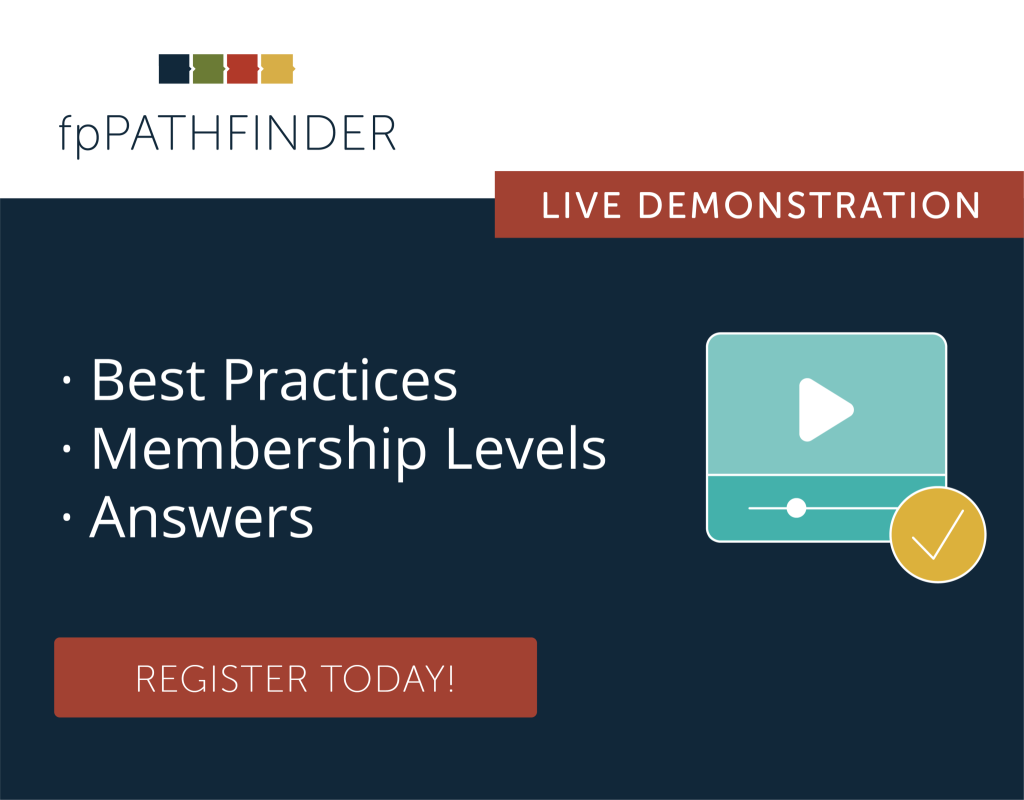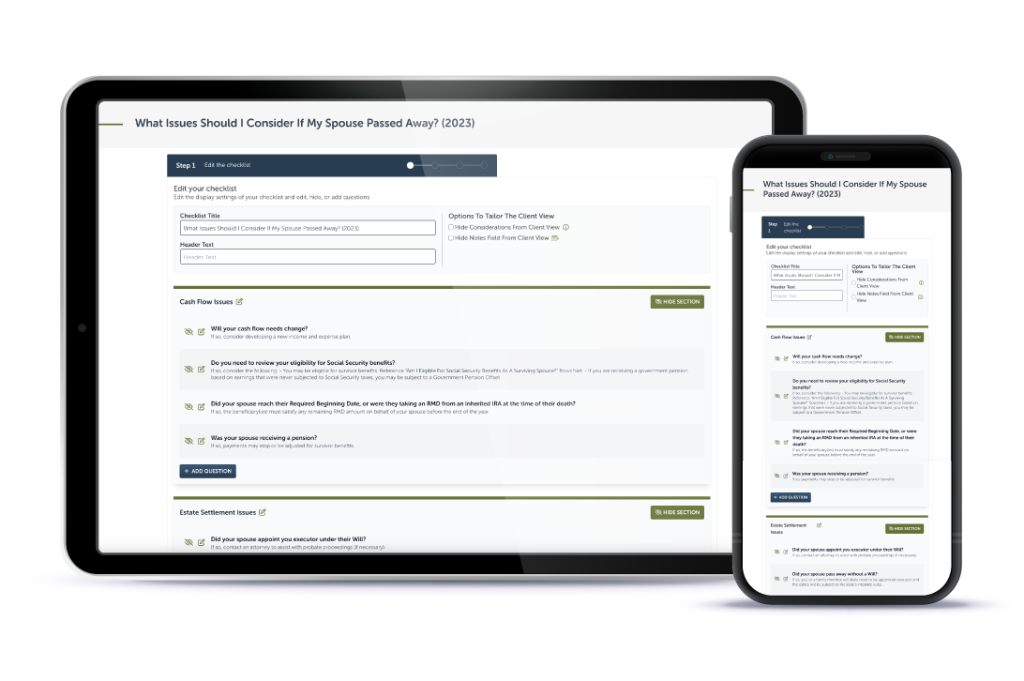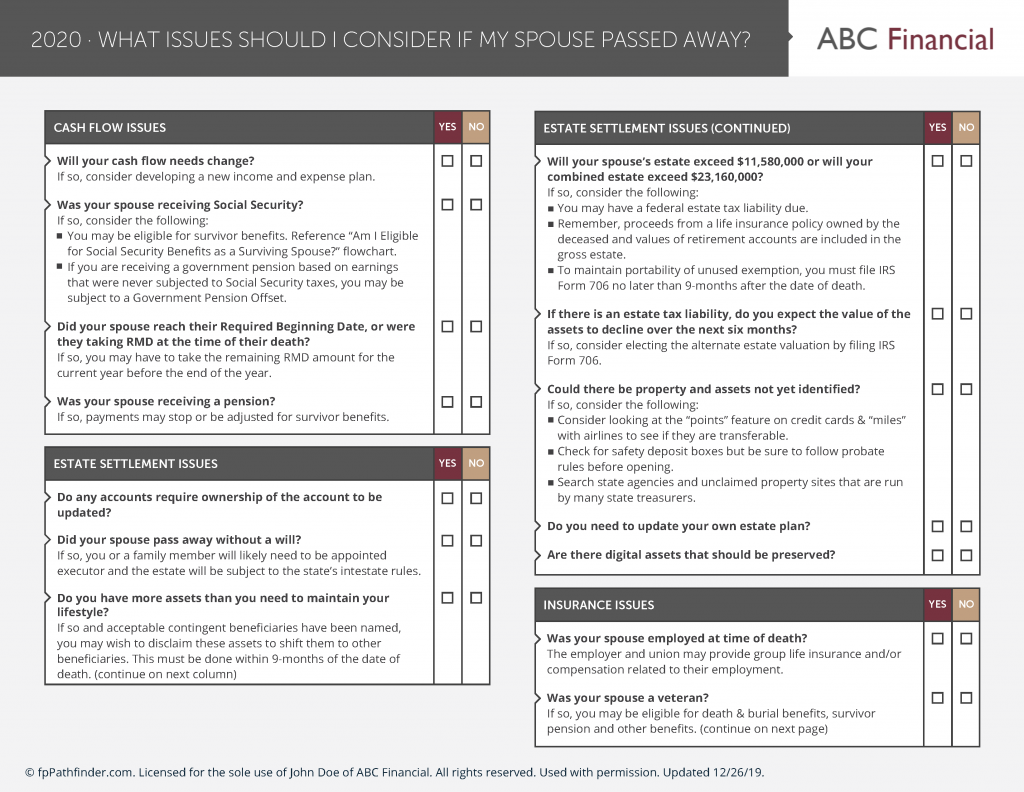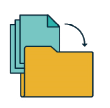For some time, members have asked fpPathfinder for a feature that allows them to remove checklist questions. Because we are as deliberate as our members are diligent, we carefully evaluated the request to develop a solution that balances advisor needs while maintaining checklist process integrity. As a result, we are excited to offer Premier fpPathfinder members exclusive access to Share Link Options, including the original request and a bonus customization.
What Exactly Are Share Link Options?
When you send an interactive checklist via Share Link, you now have the opportunity to tailor checklists in the following ways:
- Remove Specific Client Questions: You can select the questions that don’t apply to the client and remove them from view, which allows you to give the client a more focused, more valuable experience.
- Hide “More Information” (i) Icon: You can choose to deselect the “More Information” icon (i) and remove the accompanying information from the client’s view. While some may appreciate it, others find it distracting or confusing. This option allows you to engage in a meaningful way with your clients.
How Do I Access And Use The Share Link Options?
It all starts in the Member Section when you navigate to the checklist you need and click the “Interactive Checklist” button. From there, it’s easy to modify the checklist. Here’s how:
- Enter your client’s name and — if applicable — link it to your CRM. Here is the current list of the CRMs that integrate with fpPathfinder.
- If you want to send the checklist as-is via Share Link, click the “Copy Share Link URL” button, copy the URL, and add it to your client email.
- To remove questions and the “more information” feature, click on the “Share Link Options” button to activate the options. When you do, this is what you’ll see:
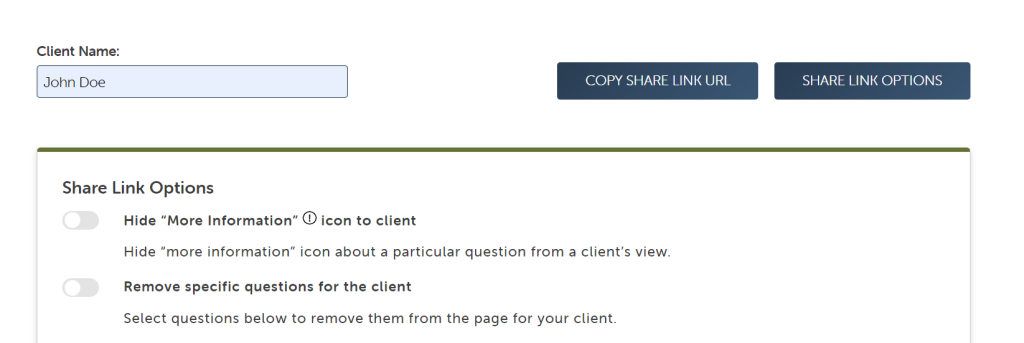
- Toggle the Share Link Options you want to activate. The change will be universal when you choose to hide the “More Information” icon. Turning on “Remove specific questions for the client” will empower you to hide questions one at a time.
- When you’ve made your alterations, and you’re ready to send the interactive checklist to your client, click the “Copy Share Link URL.” From there, you’ll copy and paste it into the email.
Please take a few minutes and watch the video our support team created for a complete tutorial.
Who Will Find Share Link Options Valuable?
Ultimately, advisors who connect deeply with their clients will get the most out of the Share Link Options. To go a bit deeper, consider how you’ll use the new functionality if you:
- Already are a member, and you copy and paste critical questions from the checklist into client emails rather than sending the entire checklist.
- Expressed your need for checklist flexibility and are currently an Essentials or Deluxe member.
- Are considering membership but have been longing for done-for-you interactive checklists that offer some autonomy over the questions you present to your client.
Premier members will find the Share Link Options are part of their membership. However, Essentials and Deluxe members should visit their account settings page and upgrade there. (Yes! We will prorate your upgraded membership.)
Not yet a member? We can help you with that! Visit the Become A Member page and join at the Premier level. Additionally, you can join a 30-minute live demonstration to learn more about Share Link Options. Of course, our team is standing by to answer your questions. Send them to support@fpPathfinder.com, and we’ll respond!